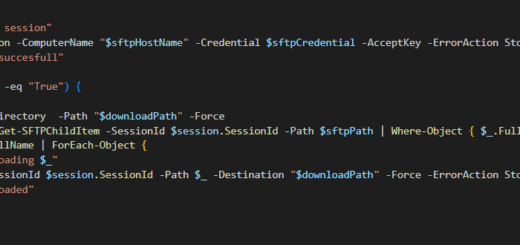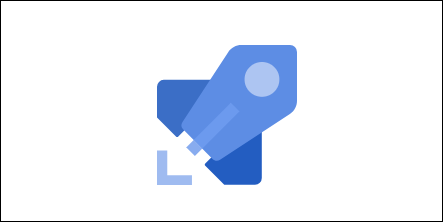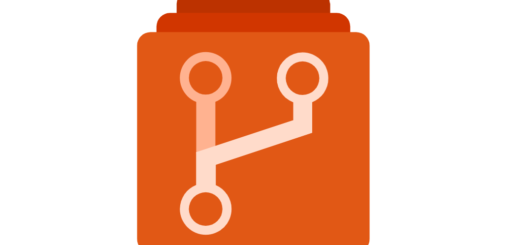How to Save Azure Function-Apps Appsettings to Separate JSON Files
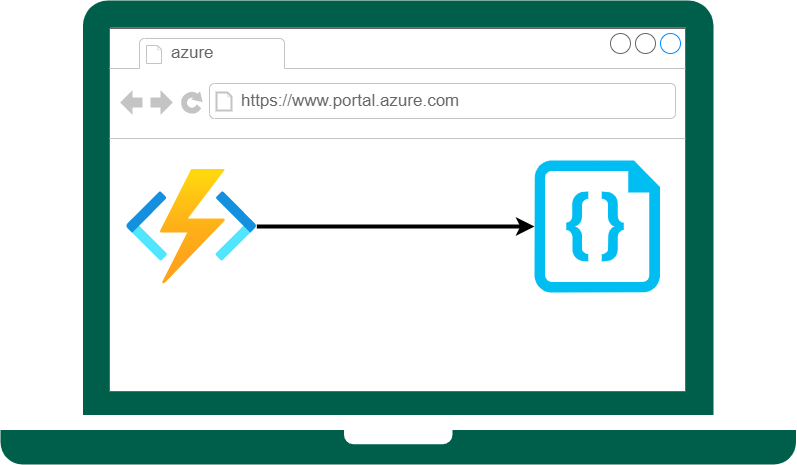
Managing Azure Function Apps and their respective app settings can be a time-consuming and cumbersome process. Thankfully, there are PowerShell scripts that simplify this task by retrieving and storing app settings in separate JSON files to improve the process’s management and maintenance.
In this article, we will explore a PowerShell script that saves appsettings of all Azure Function Apps under a specific subscription to separate JSON files under a specified folder. We will also discuss prerequisites and troubleshooting steps to consider when running the script.
Script Overview
The PowerShell script’s primary focus is to retrieve and save appsettings of Azure Function Apps within a specific subscription to individual JSON files. This function app script simplifies the process of managing multiple function apps’ appsettings.
The script is made up of a series of statements that work together to execute the script’s primary function. These functions include signing in to Azure, querying Azure Resource Graph to identify all function apps within a particular subscription, and then saving the appsettings for each function app to separate JSON files.
Here is an overview of the script:
As shown in the script, $subId needs to be replaced with the subscription ID containing the function apps. There are comments in the script to guide you every step of the way.
Prerequisites
Before running the PowerShell script to save appsettings of Azure Function Apps under a subscription to separate JSON files, ensure that the following prerequisites are met:
- The script requires an Azure subscription containing the function apps whose appsettings are to be saved.
- Azure PowerShell module is installed on the local machine.
- Authentication credentials for the Azure Subscription.
- PowerShell Execution Policy should be set to RemoteSigned.
- The script should be executed on a Windows machine that has PowerShell 5.1 installed.
Troubleshooting Steps
Here are some troubleshooting steps to perform in case you run into issues when running the PowerShell script to save Azure Function Apps’ appsettings:
Set the Execution Policy
Ensure that the PowerShell Execution Policy is set to RemoteSigned. To check the Execution Policy, run Get-ExecutionPolicy. If the result is “Restricted”, you need to run PowerShell as an Administrator and execute the command Set-ExecutionPolicy RemoteSigned.
Install Azure PowerShell Module
If the Azure PowerShell module is not installed, install it from the PowerShell Gallery using Install-Module -Name Az -AllowClobber.
Check Azure Subscription
Ensure that the Azure subscription specified in the script contains the Function Apps that you want to retrieve the appsettings. To verify if you have the correct subscription, go to the Azure portal and compare the subscription ID with that of $subId in the script.
Check Resource Graph query
Ensure that the Resource Graph query in the script is accurate and returning the expected results. To view the results of the query, run it separately and check if the list of Function Apps returned is correct.
Check If Files Are Created
After running the script, a folder named “Appsettings” is created to save the appsettings of each Function App in separate JSON files. Ensure that the folder is created and contains the JSON files. If not, the issue might be with the path specified in the script.
Conclusion
With these prerequisites and troubleshooting steps, executing the PowerShell script to save Azure Function Apps app settings to separate JSON files shouldn’t be a daunting task. These steps should help mitigate any issues that may arise during the process.
In conclusion, this PowerShell script simplifies the process of managing and maintaining app settings for multiple Azure Function Apps within a specific subscription. Understanding each step of the script is essential to optimize the script’s usage and customization. The script’s ease of use and flexible nature deem it an excellent tool for Azure Function App administrators looking to improve their app settings management.